Scratch
Lesson 3
Today we will make our first game!
https://scratch.mit.edu/projects/364460596/
Green level!
0. Login so you can continue next time!
1. Choose a sprite for your maze game. Make sprite smaller.
2. Draw a backround. Make it a maze. Draw also finish line with different color.
3. Make your sprite move. Try that your sprite fits in the maze!
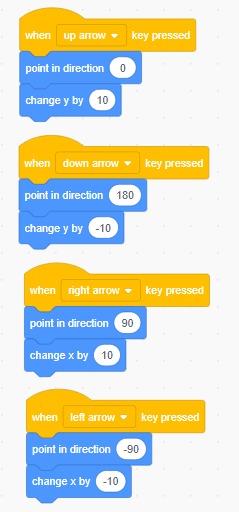
4. Add code that if your sprite touches backround color it has to go to starting point. This code also tells starting point of your game.
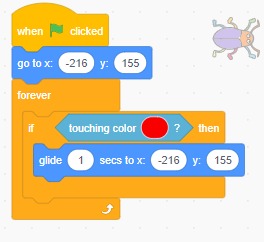
5. Test how your game works! Try to reach finish line.
6. Make code that when your sprite reaches finish line it will say something and level will change.
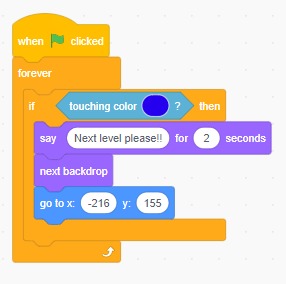
Gold level!
7. Draw level 2.
8. Add code that when you start your game it starts from level 1.
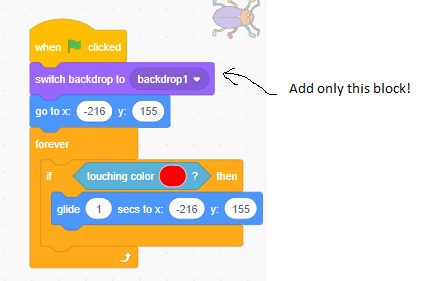
9. Add timer to your game
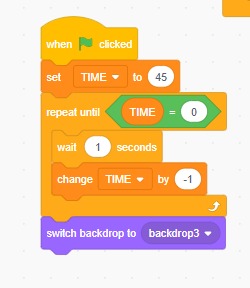
10. Draw backdrop3 GAME OVER!!!!
11. Make timer start all over when level changes

https://scratch.mit.edu/projects/364460596/
Green level!
0. Login so you can continue next time!
1. Choose a sprite for your maze game. Make sprite smaller.
2. Draw a backround. Make it a maze. Draw also finish line with different color.
3. Make your sprite move. Try that your sprite fits in the maze!
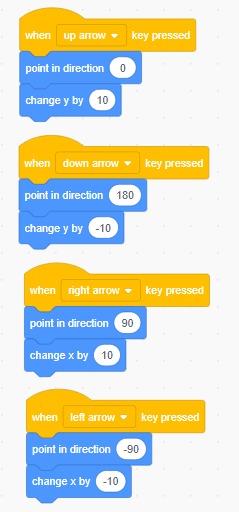
4. Add code that if your sprite touches backround color it has to go to starting point. This code also tells starting point of your game.
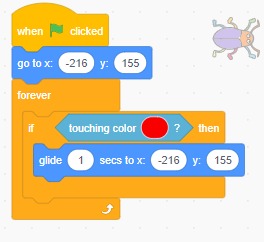
5. Test how your game works! Try to reach finish line.
6. Make code that when your sprite reaches finish line it will say something and level will change.
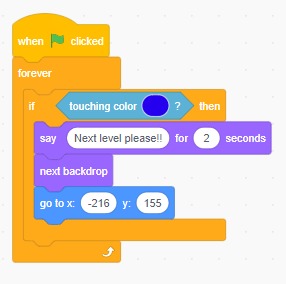
Gold level!
7. Draw level 2.
8. Add code that when you start your game it starts from level 1.
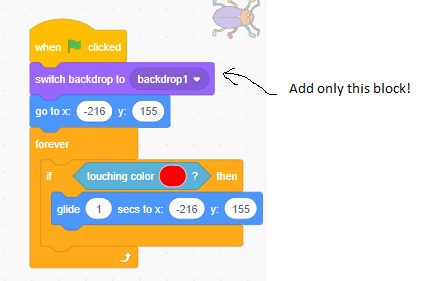
9. Add timer to your game
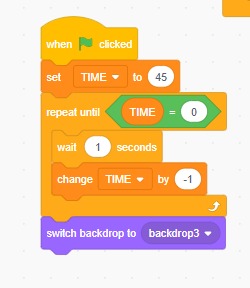
10. Draw backdrop3 GAME OVER!!!!
11. Make timer start all over when level changes

Lesson 2.
Review last time:
1. Draw a square.
2. Draw a circle: You can use code:
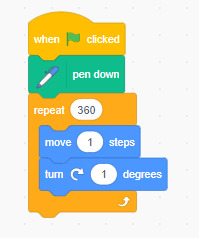
3. Make art with code below:
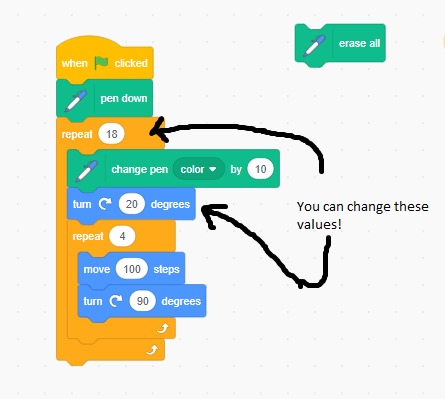
4. Answer questions 1 and 2 at your worksheet.
New lesson:
Today we learn how to make character move. This is very useful if we want to make our own game (and we really do!)
1. Choose one sprite that you like.
2. Change size of this sprite to 50.
3. Choose backround for your sprite.
4. Make a code that makes your sprite move. Code is below.
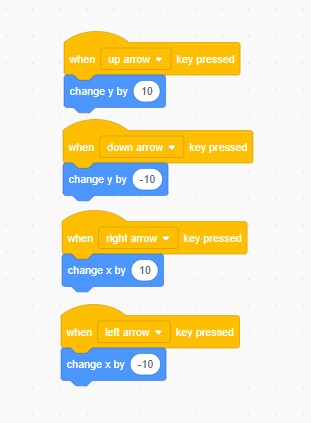
4. Make your sprite jump when you press space bar. Code is below.
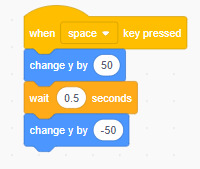
5. Answer questions 3 and 4 at your worksheet.
Gold level:
1. Make your sprite to speak.
2. Make your sprite to change costume.
3. Make your sprite to change size.
4. Add another sprite and make them have a conversation
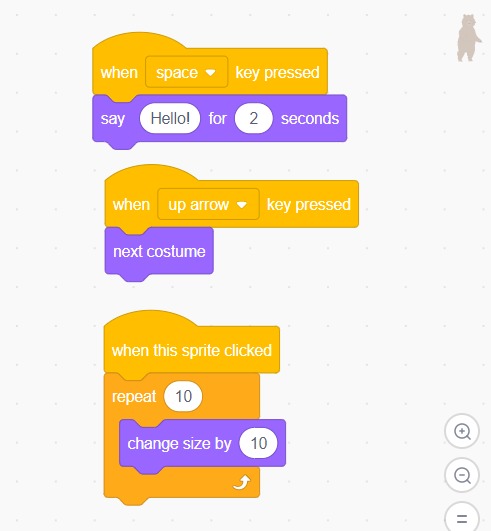
1. Draw a square.
2. Draw a circle: You can use code:
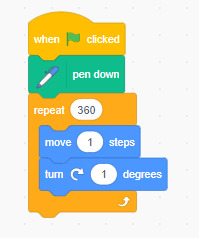
3. Make art with code below:
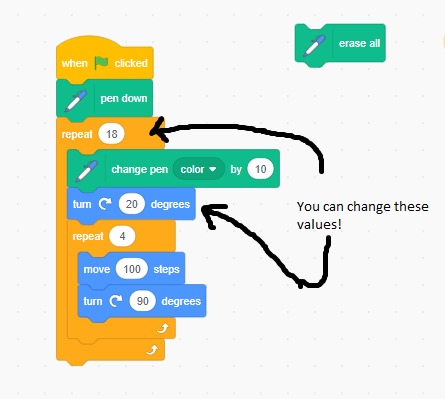
4. Answer questions 1 and 2 at your worksheet.
New lesson:
Today we learn how to make character move. This is very useful if we want to make our own game (and we really do!)
1. Choose one sprite that you like.
2. Change size of this sprite to 50.
3. Choose backround for your sprite.
4. Make a code that makes your sprite move. Code is below.
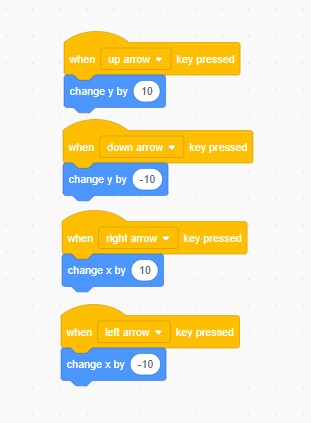
4. Make your sprite jump when you press space bar. Code is below.
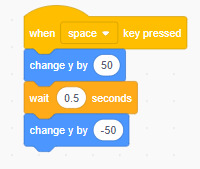
5. Answer questions 3 and 4 at your worksheet.
Gold level:
1. Make your sprite to speak.
2. Make your sprite to change costume.
3. Make your sprite to change size.
4. Add another sprite and make them have a conversation
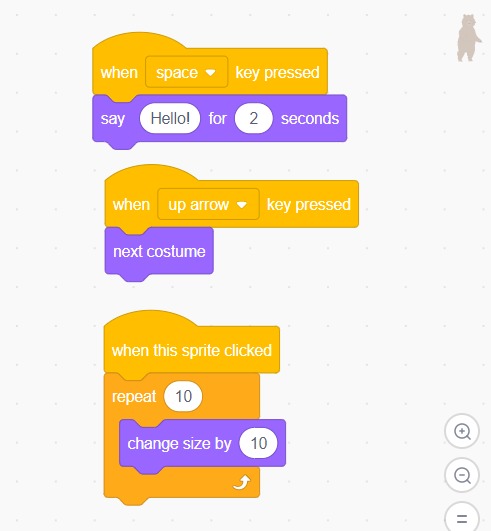
1. Lesson
1. Make account to Scratch with this link: http://scratch.mit.edu/classes/249098/register/19cedb77e517469981634f55c7f21e58
2. Change language to English
3. Try Scratch freely for 10 minutes
4. Today we practice how we can draw mathematical shapes with Scratch. Teacher shows how to work with pencil.
Basic challenges:
5. Draw an square.
6. Draw a rectangle.
7. Draw an acute angle (less than 90 degrees).
8. Draw a triangle
Art challenges:
For these challenges ask teacher to show how to use repeat function!
9. Draw a circle.
10. Draw a hexagon (6 angles)
11. Using your hexagon code draw this:
(You need to make your character turn after every hexagon and repeat hexagons until character has turned 360 degrees)

12. Use square code and and change color to draw this: (press space)
https://scratch.mit.edu/projects/358918410/editor/
13. Use what you have learned and make cool art!
2. Change language to English
3. Try Scratch freely for 10 minutes
4. Today we practice how we can draw mathematical shapes with Scratch. Teacher shows how to work with pencil.
Basic challenges:
5. Draw an square.
6. Draw a rectangle.
7. Draw an acute angle (less than 90 degrees).
8. Draw a triangle
Art challenges:
For these challenges ask teacher to show how to use repeat function!
9. Draw a circle.
10. Draw a hexagon (6 angles)
11. Using your hexagon code draw this:
(You need to make your character turn after every hexagon and repeat hexagons until character has turned 360 degrees)

12. Use square code and and change color to draw this: (press space)
https://scratch.mit.edu/projects/358918410/editor/
13. Use what you have learned and make cool art!