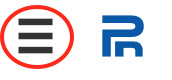GUIDE: How to enrol to the peda.net online course
Content of the guide: How to get started
1. Register to peda.net
2. Enrol to the course on peda.net3. Save the course page to your own peda.net page
1. Register to peda.net
The first step to access an online course on peda.net is to register to the peda.net platform. That means you need to create a user name and password. Once you have registered, you have also created automatically your own page to peda.net. In step 3 you can create a link to the course to your own peda.net page.
Note! Please include at least your first name to your peda.net user name, so I can distinguish you on the platform as a student.
In order to register to the course go to the website https://peda.net/:register
- At the bottom of the page you can choose a language option (English and other languages available)
- Click on "I am 13 years or older and I want a new account for myself"
- Write your e-mail adress and click "Send registration"
- You are then sent an email with a premiliminary user name and password (follow instuctions)
- When signing in with your preliminary user name, you need to activate you account and create an own user name and password.
Note: You need to remember your user name and password to log in to the platform each time you want to access the course! It is also possible to log in with the e-mail address you have registered to peda.net and your password.
However, in case you forget your user name and / or password, you can activate them by providing the e-mail address that you have used to create your account at peda.net/:recovery
Here you can find further information on how to register to peda.net: https://peda.net/info/en/htrtp
2. Enrol to the course on peda.net
Please note: you have to be SIGNED IN at peda.net to be able to enrol to and access the online course.
These are the steps to access your online course and navigate on the peda.net platform:
- Go to https://peda.net
- Choose a language option by pressing the planet earth -button in the top right corner of the page (English and other language options available)
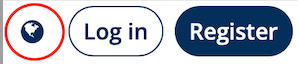
- Sign in to peda.net with the user name and password you registered in step 1 by pressing the "Log in" button next to the planet earth -button in the top right corner of the page
- Go to the course page (the link has been sent to you by e-mail)
- When you click the link, you are at the “Course - Kurssi” page, which can be seen in the navigation bar on the left below the course headline (you can see a green lock there)
- Now you will be asked to enter the COURSE CODE (the course code has been sent to you by e-mail)
Please note: you only need to enter this code ONCE. Once you have entered it, you can access the course when you have logged in to the peda.net platform.
If you can see the course instructions and calender after entering the course code ...
... that means you have successfully signed in to the course! :)
------------------------------------
PLEASE NOTE! If you use peda.net with your smartphone, or if the window is not full screen on your computer, the navigation bar is a bit “hidden”.
If the navigation bar cannot be seen on the left, you need to press the three lines in the upper left corner of the website to make it visible. If you cannot see the navigation bar, press this button:
3. Save the course page to your own peda.net page:
When you have succesfully enrolled to the course page, it is a good idea to save the page to your own peda.net.
If you do that, you don't need to use the direct link to access the course. Instead you have the link on your own page each time you sign in to peda.net
The course page can be saved by clicking on the little star button* that is on each page (in a little round box on the right of each peda.net page).
You can create a direct link either to the "Kurssi" course -page or directly to the study material page.
You can always access your own peda.net page by clicking on your peda.net user name in the top right corner of the website.
* This is how the little star button looks like: