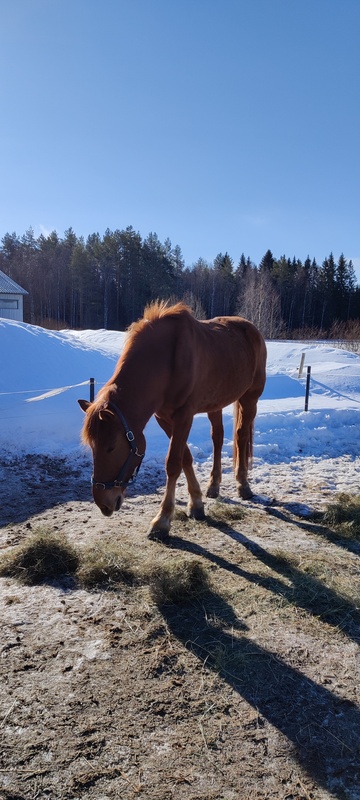Joukon kurssi
Jitsi-videoneuvottelu
Bloggaillaan yhdessä!
Blogimerkintä
Golf on taitolaji
Kissa
Kerää kasvit talteen
Pari fraasia ukrainaksi
[Dobroho ranku] = Hyvää huomenta
[Djakuju] = Kiitos
Ratsastaja ja hevonen
KEKE
Maapallolaiset omat ajatukset 14.4.2021.odp
SoulFun Kainuun kunnissa
SoulFun yhtyeen tavoitteena on viedä rytmimusiikkia Kainuun syrjäseuduille ja herättää lasten ja nuorten kiinnostusta musiikkiin ja sen harrastamiseen:
Äänileikkaus
Tämän miljoonasivuisen manuaalin avulla onnistut äänileikkauksessa.
Alla tekoälyn luoma nopea kansainvälinen ohje Cubase -ohjelman käyttöön:
Cubase
Digital audio workstation (DAW) that is widely used for recording, editing, and mixing music. Here are some basic steps to get started with recording in Cubase:
Set up your audio interface: Make sure your audio interface is properly connected to your computer and that you have installed any necessary drivers. In Cubase, go to Devices > Device Setup to configure your audio interface settings.
Create a new project: In Cubase, go to File > New Project to create a new project. You can choose the sample rate, bit depth, and other project settings here.
Create a new audio track: In the main window, go to Project > Add Track > Audio to create a new audio track. You can also use the keyboard shortcut Ctrl+T (Windows) or Cmd+T (Mac).
Arm the track for recording: Click on the "R" button on the track you want to record on to enable recording. You can also use the keyboard shortcut Shift+R.
Set your recording preferences: In the transport panel at the bottom of the screen, set your recording preferences such as the count-in, pre-roll, and metronome settings.
Record your audio: Press the record button in the transport panel to start recording. You can also use the keyboard shortcut Ctrl+Space (Windows) or Cmd+Space (Mac). When you're done recording, press the stop button.
Edit your audio: Once you have recorded your audio, you can edit it using the various tools and functions in Cubase. You can cut, copy, paste, and adjust the volume and timing of your audio clips.
Mix your audio: After editing your audio, you can mix it using Cubase's mixing console. Here you can adjust the levels, EQ, and effects of each track in your project.
Export your audio: When you're happy with your mix, you can export it as a finished audio file. Go to File > Export > Audio Mixdown to export your audio in the desired format.
These are just some basic steps to get started with recording in Cubase. The software is very powerful and there are many more advanced features to explore once you become more comfortable with the basics.